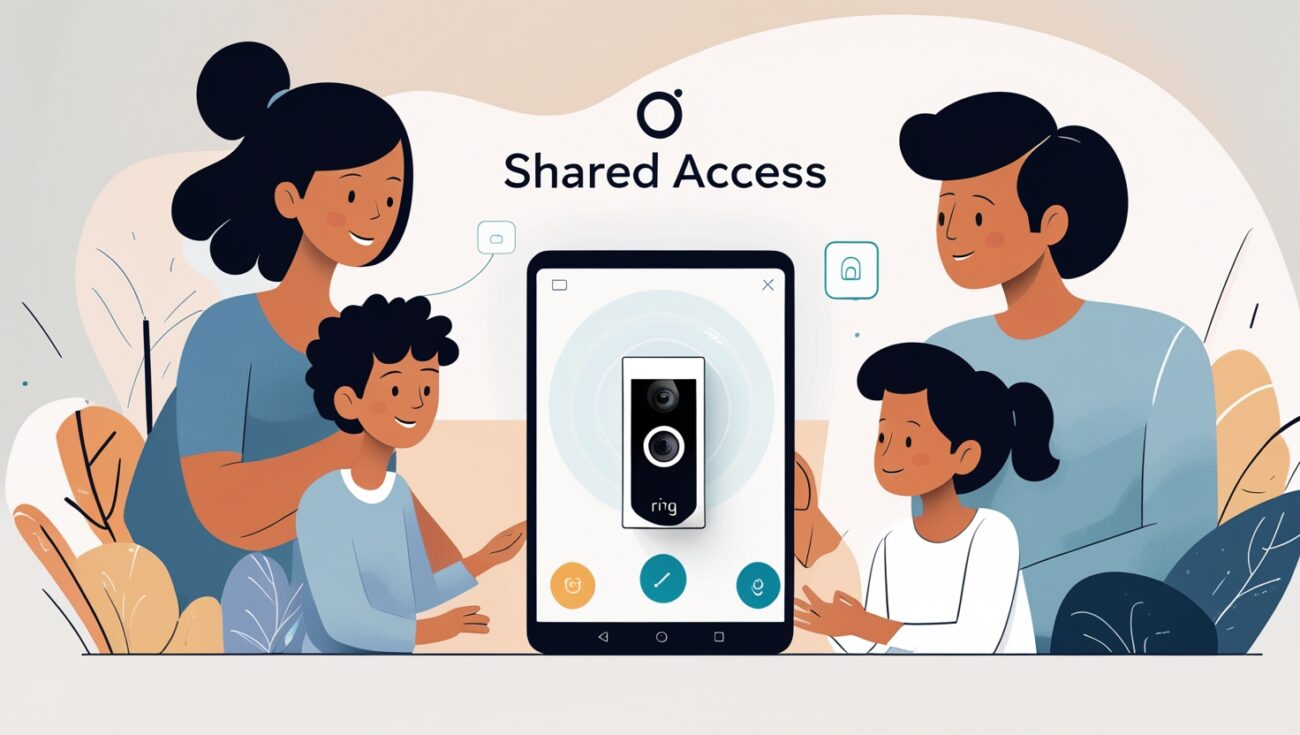How to Set Up Shared Access for Family Members on Ring and Similar Cams
How I manage our home cameras so my spouse and family can view them easily (without sharing my password)
When I first installed my Ring Indoor Cam and a few other smart cameras around our home, my wife immediately asked: “How do I see the video too?” I realized that while it’s easy to view everything from my phone, setting up shared access for family members takes a few steps — but it’s worth it.
Whether you’re using Ring, Wyze, eufy, Blink, or Arlo, almost all modern smart cameras let you share access without giving away your personal login. Here’s exactly how I set up shared camera access for my family — and how you can do it too.
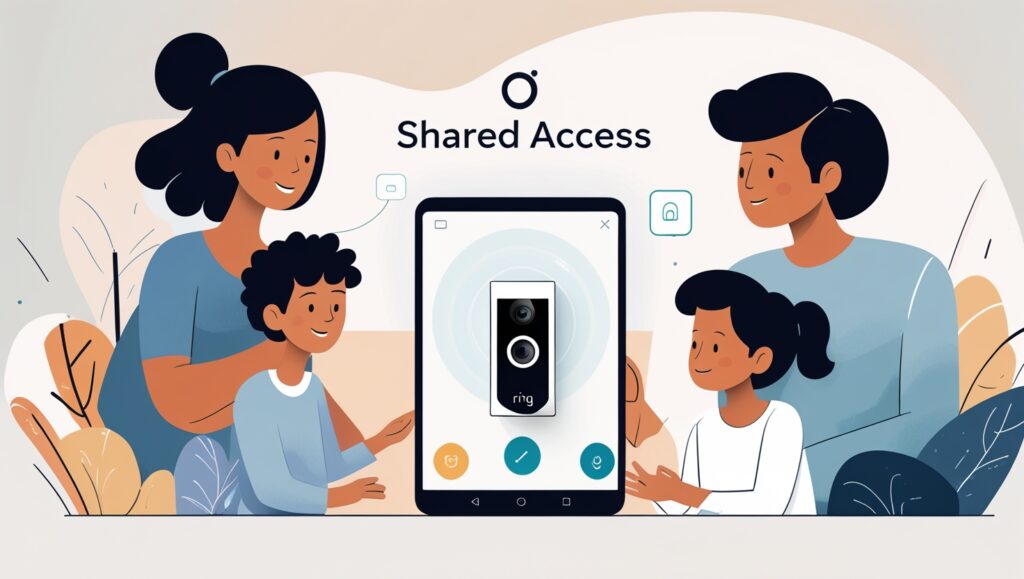
Table of Contents
Why Set Up Shared Access?
✅ Safer than giving out your main password
✅ Lets family members check live view and recordings
✅ Helps you manage alerts and notifications
✅ Allows everyone to participate in home security
✅ Easy to revoke access later if needed
How to Share Access on Ring Cameras
I use this all the time for our Ring Indoor Cam and Ring Video Doorbell:
- Open the Ring app.
- Tap the menu (☰), go to Settings > Users.
- Tap Add User.
- Enter the email address of your family member.
- They’ll get an invite to create their own Ring account and link to your devices.
What they can do: View live video, get alerts, access event history (if you have Ring Protect), and control smart settings. They don’t need your password.
CHECK OUT HERE THE BEST RING INDOOR CAMS!
How to Share Wyze Cam Access
- Open the Wyze app.
- Tap the camera you want to share.
- Tap the settings icon (gear), then Share.
- Enter your family member’s Wyze account email.
- They’ll see the shared camera in their app after accepting.
Bonus: You can choose which cams to share — great for keeping nursery cams private, for example.
How to Share eufy Indoor Cam Access
- Open the eufy Security app.
- Tap Family & Guests.
- Tap Invite Guest.
- Send the invite link to your family member — they’ll create their own login.
Good to know: eufy lets you control what level of access they have — perfect for limiting control to viewing only.
How to Share Blink Camera Access
Currently, Blink doesn’t officially support multi-user access — unless you give them your login. If you do this, I suggest setting up a shared account and using that for both you and your spouse, to avoid login conflicts.
Or — if you want true multi-user support — Ring, Wyze, eufy, and Arlo are better options.
How to Share Arlo Cam Access
- Open the Arlo app.
- Tap Settings > People.
- Tap Add Person.
- Enter their email — they’ll get an invite to create their own account linked to your Arlo system.
Great feature: Arlo lets you fine-tune permissions — for example, giving your spouse full access but only letting a guest see the live view.
My Tips for Sharing Cam Access
- Always use the app’s built-in share feature — never just give out your main password.
- For household members (spouse, kids), full access is usually fine.
- For extended family, sitters, or houseguests, limit permissions — so they can view video but not delete footage or change settings.
- Regularly review your shared users — remove access when needed.
Final Thoughts
Setting up shared access for family on Ring, Wyze, eufy, Arlo (and similar cams) is easy — and way safer than giving out your login.
It also makes your home security more flexible: if someone’s home alone, or checking in on pets or kids, they can easily use their own phone to view the cameras and get alerts.
One of the first things I recommend is setting up different user roles if your camera app supports it. On Ring, Arlo, and eufy, you can choose between “Owner,” “Guest,” or “Shared User.” This way, you’re not giving everyone full control to change your security settings.
For babysitters or pet sitters, I always set up temporary access — either by inviting them as a guest or setting up a profile I can easily turn off after they’re done. This way, I don’t forget to remove their access later.
It’s smart to communicate with your family about how the cameras work. I’ve shown my spouse exactly how to access live view and how to mute alerts if she doesn’t want constant notifications — this saves a lot of frustration later!
If you use smart displays (like Echo Show or Google Nest Hub), shared access lets everyone in the house say things like “Alexa, show me the front door” — super convenient, especially if your hands are full with groceries or a baby.
One thing I always do is limit notification overload — if multiple family members are using the app, it’s easy for everyone to get bombarded with alerts. Most apps let you customize which cams send notifications to which user — definitely worth setting up.
Privacy zones are another great feature — if you share cams in common areas but want to protect certain parts of your home (like bedrooms), use privacy zones or limit which cameras are shared.
I also advise turning on 2-factor authentication (2FA) on every account — for both owners and shared users. This keeps your feeds secure even if someone’s password gets compromised.
One small thing people forget — if you share camera access with older family members (like grandparents), take time to walk them through the app. I helped my mom set up her eufy app and showed her how to check live view — now she uses it every day.
If you live in a big household, it helps to create labels or nicknames for each camera — that way when family members look at the app, they know which cam is “Front Door” vs. “Garage” vs. “Baby Room.”
For kids, I set up a “view only” access — so they can check on pets while we’re out but can’t accidentally delete recordings or change camera settings.
When adding shared users, always double-check the email address you’re inviting — if you send it to the wrong one, you may unintentionally give a stranger access to your cameras. I always confirm before sending invites.
Finally — once or twice a year, I do a quick audit of my shared users list. I remove anyone we no longer need to share access with (like old pet sitters or guests). It’s a good security habit that only takes a minute but helps keep your system secure.