How to Connect Your Security Camera to Alexa (Step-by-Step)
(So You Can Say “Alexa, Show Me the Living Room” Like a Pro)
One of the best things I ever did for my smart home setup was connecting my security camera to Alexa. Now, with a simple voice command, I can check the front door, see what my dog is doing, or make sure everything’s quiet in the living room — all hands-free.
If you just bought a smart camera and want to integrate it with your Alexa devices (like Echo Show or Fire TV), this step-by-step guide will walk you through everything I did — and it works with most popular brands like Ring, Blink, Wyze, TP-Link, Eufy, and more.
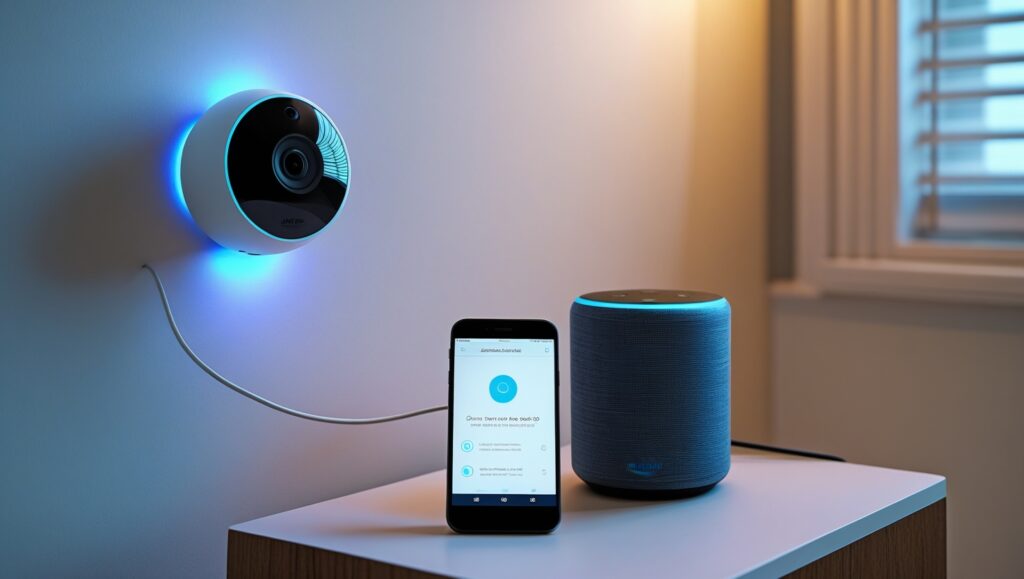
Table of Contents
What You’ll Need
- A compatible smart security camera (Blink, Ring, Wyze, etc.)
- A Wi-Fi connection
- An Alexa-enabled device (Echo Show, Echo Dot, Fire TV, etc.)
- The Alexa app installed on your phone
- The camera’s app (e.g., Ring, Wyze, Tapo, Blink, etc.)
Step-by-Step: How to Connect Your Camera to Alexa
Step 1: Set Up Your Camera in Its Native App
Before connecting anything to Alexa, make sure your camera is fully set up and working inside its own app.
Example: If you’re using a Wyze Cam, download the Wyze app, add the device, and confirm that you can see the live feed.
Step 2: Open the Alexa App
Launch the Amazon Alexa app on your phone or tablet. Tap on the “More” button in the bottom right corner.
Step 3: Tap “Skills & Games”
Search for the skill that matches your camera brand.
Examples:
- “Ring”
- “Blink SmartHome”
- “Wyze”
- “TP-Link Kasa”
- “Eufy Security”
Tap the correct skill, then hit “Enable to Use.”
Step 4: Log Into Your Camera Account
After enabling the skill, you’ll be asked to sign in to your camera’s account to link it with Alexa. Use the same credentials you use for the camera’s app.
Step 5: Discover Devices
Once your account is linked, Alexa will automatically try to discover your devices. If not, go to:
Devices > “+” (top right) > Add Device > Camera > [Brand]
Wait a few seconds. Alexa will confirm when your camera is successfully added.
Step 6: Rename Your Camera for Easier Voice Control
You can give your camera a custom name like “Living Room,” “Front Door,” or “Pet Cam.” This makes voice commands like “Alexa, show me the front door” work seamlessly.
To rename:
Alexa app > Devices > Cameras > [Your Camera] > Edit Name
Step 7: Test Your Connection
Say something like:
“Alexa, show me the living room camera.”
If it works, your screen device (Echo Show, Fire TV, etc.) will display the live feed within seconds.
You can also say:
“Alexa, turn off the front door camera.”
“Alexa, is my camera online?”
Extra Alexa Commands to Try
Once your cam is connected, you can do more than just view:
- “Alexa, turn on motion announcements”
- “Alexa, arm Ring” (if using Ring Alarm system)
- “Alexa, stop” (to exit live view)
- “Alexa, drop in on [camera name]” (for 2-way talk-enabled cams)
Pro Tips
- Use Alexa routines to automate actions (e.g., turn on smart lights when motion is detected).
- Pair multiple cameras and name each by room to manage your home like a smart pro.
- Set up “Do Not Disturb” hours if you don’t want announcements during the night.
Final Thoughts
Connecting your smart camera to Alexa turns a good device into a great smart security tool. You get voice access, faster monitoring, and more control — all without lifting your phone. Once you try it, you’ll wonder how you lived without it.
Explore Alexa-compatible smart cameras on Amazon
Many people don’t realize that not all smart cameras work with Alexa, so double-check compatibility before buying. Most major brands like Ring, Blink, Wyze, TP-Link Kasa, and Eufy are Alexa-ready — but some no-name brands on Amazon aren’t. I made that mistake once, and now I always check the specs first.
Once your camera is linked to Alexa, it becomes part of your smart home network. That means you can add it into custom Alexa routines. For example, I set a routine that says, “When my front camera detects motion after 10 PM, turn on hallway lights.” It’s automatic security.
Another tip I’ve learned is to avoid special characters or weird names for your cameras. Alexa sometimes struggles with names like “Cam#1” or “Bedroom-Cam_X.” Stick with clear names like “Kitchen Camera” or “Pet Cam” to avoid confusion when you give voice commands.
If you have an Echo Show or Fire TV, you’ll love the hands-free visual monitoring. I keep my Echo Show on my nightstand and just say, “Alexa, show me the front door” when I hear something at night. It loads the feed instantly, and I don’t even have to get out of bed.
You can also view camera feeds while multitasking. I often have my Fire TV open while cooking, and when I hear motion detected, I just ask Alexa to pull up the feed — it appears right on the corner of the screen while I keep watching my show.
A lot of people think they need to buy expensive setups to do this, but I’ve done it all using cameras under $100. The Blink Mini, Tapo C210, and Wyze Cam v4 all work seamlessly with Alexa and cost less than a night out.
One mistake I made early on was forgetting to enable notification permissions in the Alexa app. If your camera sends alerts through Alexa (like when motion is detected), you’ll want to make sure you’ve enabled both visual and audible announcements in your device settings.
If you live with others, consider creating shared Alexa profiles or teaching them the voice commands. My spouse now uses the camera system with ease, and we both get alerts when something important happens — like a package delivery.
When pairing multiple cameras, make sure to name each device differently and clearly. If you say “Alexa, show me the camera,” she won’t know which one you mean. But if you say “Alexa, show me the backyard,” it works every time.
Something I didn’t expect was how useful the camera-Alexa combo is for checking in on pets. I use the Echo Show in the kitchen to check my pup’s behavior while I’m working upstairs. It’s a little thing, but it gives me peace of mind.
You can also group Alexa devices by room for easier control. In the Alexa app, create groups like “Living Room” or “Downstairs,” then assign your Echo, camera, and lights to that group. That way, commands like “Alexa, show the living room” become even smarter.
Finally, don’t forget to update your camera firmware regularly. Most brands push updates automatically, but it never hurts to check in the native app. Keeping everything updated ensures Alexa integration stays smooth and secure.

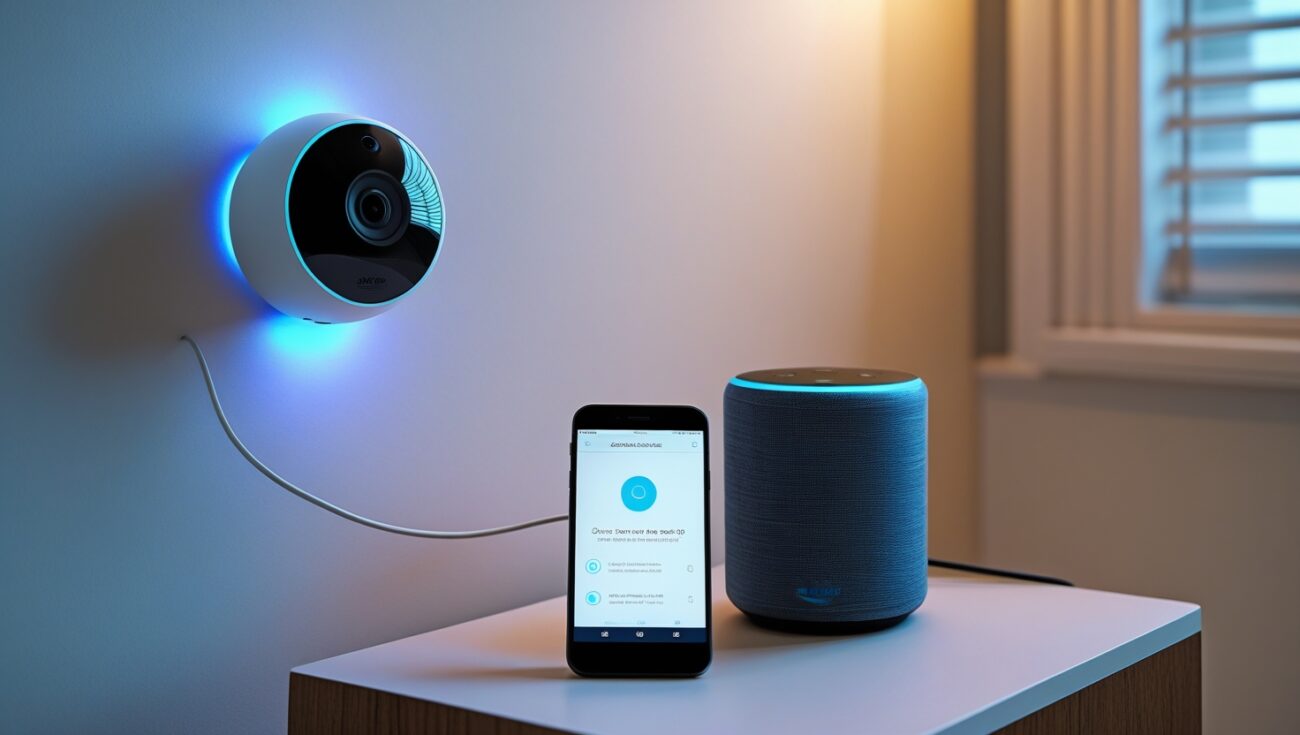
One thought on “How to Connect Your Security Camera to Alexa (Step-by-Step)”